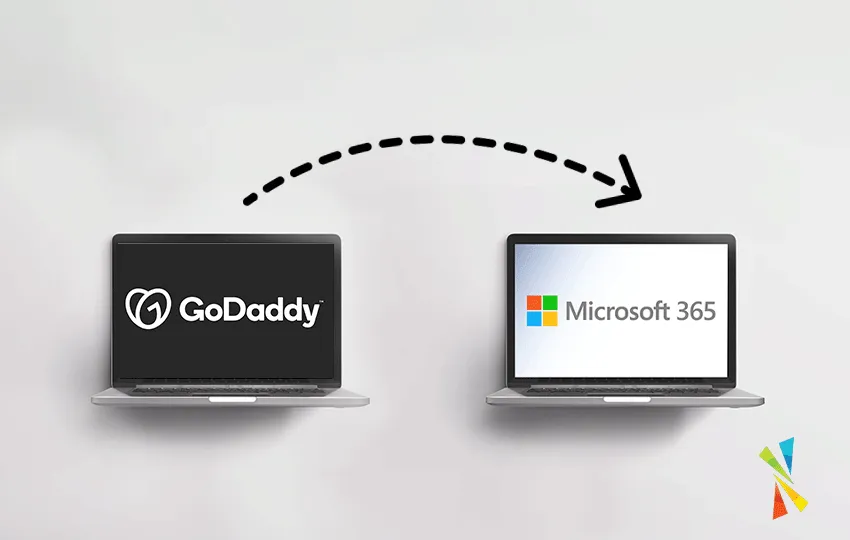Comprehensive Guide to Defederating GoDaddy Email Services to Microsoft 365
Comprehensive Guide to Defederating GoDaddy Email Services to Microsoft 365
Transferring your email services from GoDaddy to Microsoft 365 by defederating your domain is a critical process that allows you to regain full control over your domain and Office 365 tenant. This comprehensive guide provides an in-depth, step-by-step process to assist you in successfully defederating your domain from GoDaddy and managing your services directly through Microsoft.
Table of Contents
- Understand the Defederation Process
- Prepare Your End Users
- Gain Global Admin Access
- Remove Federation with GoDaddy
- Remove GoDaddy as Delegated Admin
- Reset User Passwords
- Assign Licenses
- Cancel GoDaddy Subscription
- Verify and Test
- Additional Resources
- Conclusion
- FAQs
- Support
1. Understand the Defederation Process
What is Federation and Defederation?
- Federation: In the context of Microsoft 365, federation refers to the shared management of your domain between GoDaddy and Microsoft. GoDaddy handles authentication and some administrative controls, limiting your ability to manage certain settings directly.
- Defederation: The process of removing this shared control, allowing you to manage your domain and services directly through Microsoft without GoDaddy’s intermediary management.
Why Defederate from GoDaddy?
- Full Administrative Control: Gain complete access to all Microsoft 365 features and settings.
- Enhanced Security: Implement advanced security measures like Conditional Access policies, which may not be available under GoDaddy’s management.
- Cost Efficiency: Potentially reduce costs by purchasing licenses directly from Microsoft or a Cloud Solution Provider (CSP).
- Customized Support: Receive direct support from Microsoft or your chosen CSP, tailored to your organization’s needs.
Considerations Before Defederation
- No Data Migration Needed: Defederation is a configuration change; your data remains intact.
- Potential Service Disruption: Brief periods of downtime may occur.
- User Impact: Users may need to reset passwords and update login credentials on their devices.
2. Prepare Your End Users
Effective Communication
- Notify Users Early: Send an email outlining the changes, impact, and timeline.
- Use Multiple Channels: Leverage meetings, internal portals, or memos for broader reach.
- Provide FAQs: Anticipate common questions and prepare answers.
Sample Communication Template
Subject: Upcoming Changes to Your Email Account
Dear Team,
We are updating our email services to enhance security and provide better features. This change will occur on [Date] between [Time]. During this time, you may experience brief disruptions.
What you need to do:
- Be prepared to reset your password after the update.
- Update your login credentials on all your devices.
If you have any questions, please contact [Support Contact Information].
Thank you for your cooperation.
Schedule Downtime Strategically
- Choose Off-Peak Hours: Implement changes during weekends or after business hours.
- Inform Stakeholders: Ensure all departments are aware of the planned downtime.
Provide Training and Support
- Create User Guides: Step-by-step instructions for resetting passwords and logging in.
- Offer Helpdesk Support: Extend support hours during the transition period.
3. Gain Global Admin Access
Verify Existing Global Admin Accounts
- Log in to Microsoft 365 Admin Center
- Check Admin Roles
- Navigate to Users > Active users.
- Filter by Admin roles to identify global administrators.
Create or Reset Global Admin Account
- Create a New Admin Account (if necessary)
- Click Add a user.
- Assign the Global Administrator role.
- Reset Password for Existing Admin
- Select the admin account.
- Choose Reset password and follow prompts.
Security Best Practices
- Enable Multi-Factor Authentication (MFA)
- Go to Users > Active users.
- Select the admin account and enable MFA.
- Use Strong Passwords
- Combine uppercase, lowercase, numbers, and special characters.
4. Remove Federation with GoDaddy
Prerequisites
- Install Required Modules
- Microsoft Online Services Sign-In Assistant
- Azure Active Directory Module for Windows PowerShell
Step-by-Step Instructions
- Open PowerShell as Administrator
- Right-click Windows PowerShell and select Run as administrator.
- Install the MSOnline Module
Install-Module MSOnline
- If prompted about an untrusted repository, enter
Y to accept.
- Connect to Microsoft Online Services
Connect-MsolService
- Enter your global admin credentials when prompted.
- Verify Domain Federation Status
Get-MsolDomain
- Look for your domain and check if Authentication is set to
Federated.
- Convert Domain to Managed
Set-MsolDomainAuthentication -DomainName "yourdomain.com" -Authentication Managed
- Replace
"yourdomain.com" with your actual domain name.
- Confirm the Change
Get-MsolDomain
- Ensure the Authentication status is now
Managed.
Understanding the Commands
Install-Module MSOnline: Installs the MSOnline module required for Azure AD management.Connect-MsolService: Authenticates your session with Microsoft Online Services.Get-MsolDomain: Retrieves a list of domains in your tenant and their authentication status.Set-MsolDomainAuthentication: Changes the authentication type for your domain.
Troubleshooting Tips
- Command Errors
- Ensure you’re running PowerShell as an administrator.
- Verify that all modules are correctly installed.
- Authentication Issues
- Double-check your admin credentials.
- Ensure your account has global admin privileges.
5. Remove GoDaddy as Delegated Admin
Why It’s Important
- Security: Prevent unauthorized access to your tenant.
- Control: Ensure all administrative actions are managed internally or by trusted partners.
- Avoid Data Loss: Removing GoDaddy’s admin access before cancelling your subscription prevents GoDaddy from running scripts that could delete your email data.
Steps to Remove GoDaddy
- Access Partner Relationships
- In the Microsoft 365 admin center, navigate to Settings > Partner relationships.
- Identify GoDaddy
- Look for entries associated with GoDaddy in the list of partners.
- Remove Delegated Admin Rights
- Select the GoDaddy partner record.
- Click on Remove delegated admin.
- Confirm the action when prompted.
Confirm Removal
- Verify Partner Access
- Ensure GoDaddy no longer appears under partner relationships.
6. Reset User Passwords
Why Reset Passwords?
- Authentication Change: Switching from federated to managed authentication requires users to have new passwords stored in Azure AD.
Bulk Password Reset Using PowerShell
- Import MSOnline Module
Import-Module MSOnline
- Connect to Microsoft Online Services
Connect-MsolService
- Reset Passwords for All Users
$users = Get-MsolUser -All
foreach ($user in $users) {
$newPassword = "TempPass" + (Get-Random -Minimum 1000 -Maximum 9999)
Set-MsolUserPassword -UserPrincipalName $user.UserPrincipalName -NewPassword $newPassword -ForceChangePassword $true
# Optionally, store or send the new password to the user securely
}
- Note: Replace
"TempPass" with a prefix of your choice.
Secure Distribution of New Passwords
- Email Notifications: Send temporary passwords via secure email (if possible).
- SMS or Phone Calls: Use for sensitive accounts or where email isn’t secure.
- In-Person Meetings: For small organizations or high-security environments.
Enforce Password Policies
- Strong Password Requirements
- Minimum length
- Complexity (uppercase, lowercase, numbers, symbols)
- Password Expiration
- Set policies to require periodic password changes.
7. Assign Licenses
Purchase Necessary Licenses
- Through Microsoft 365 Admin Center
- Navigate to Billing > Purchase services.
- Select the required license plan (e.g., Microsoft 365 Business Standard).
- Complete the purchase process.
- Through a Cloud Solution Provider (CSP)
- Contact a Microsoft partner for potential discounts and added support.
Assign Licenses to Users
Using the Admin Center
- Navigate to Active Users
- Go to Users > Active users.
- Select Users
- Check the boxes next to the users who need licenses.
- Assign Licenses
- Click on Manage product licenses.
- Assign the appropriate licenses.
- Click Save changes.
Using PowerShell
- Retrieve the License SKU
Get-MsolAccountSku
- Assign the License
$License = "yourtenant:STANDARDPACK" # Replace with your SKU
Get-MsolUser -All | Set-MsolUserLicense -AddLicenses $License
License Types and Features
- Microsoft 365 Business Basic
- Email and web versions of Office apps.
- Microsoft 365 Business Standard
- Email and desktop versions of Office apps.
- Microsoft 365 Business Premium
- Includes advanced security features.
Cost Considerations
- Compare Plans
- Ensure you select a plan that meets your needs without unnecessary costs.
- Volume Discounts
- Available for larger organizations.
8. Cancel GoDaddy Subscription
Avoid Duplicate Billing and Data Loss
- Cancel Unnecessary Services: Ensure you’re not paying for licenses through both GoDaddy and Microsoft.
- Prevent Data Deletion: Cancelling after removing admin access ensures GoDaddy cannot run scripts that might delete your email data.
Contact GoDaddy Support
- Phone: Call GoDaddy customer support.
- Chat: Use the online chat feature on GoDaddy’s website.
- Email: Send a formal request to cancel your Microsoft 365 subscription.
Provide Necessary Information
- Account Details: Have your account number or customer ID ready.
- Service Details: Specify the services you wish to cancel.
Confirm Cancellation
- Request Confirmation: Ask for written confirmation of the cancellation.
- Check Billing Statements: Verify that billing stops on the next cycle.
Understand Cancellation Policies
- Early Termination Fees: Inquire about any potential fees.
- Data Retention: Since you’ve already removed their admin access, your data remains safe within your Microsoft 365 tenant.
9. Verify and Test
Confirm Email Flow
- Internal Testing
- Send emails between users within your organization.
- External Testing
- Send and receive emails from external contacts.
Check User Access
- Login Verification
- Have users log in to the Microsoft 365 portal.
- Access to Applications
- Test Outlook, Teams, SharePoint, and other services.
- Mobile Devices
- Ensure email and apps are working on iOS and Android devices.
Verify DNS Settings
- DNS Records
- Check that MX, SPF, DKIM, and DMARC records are correctly configured.
- Propagation
- Be aware that DNS changes can take up to 48 hours to fully propagate.
Test Shared Resources
- Calendars and Contacts
- Ensure shared calendars and contact lists are accessible.
- Public Folders
- Verify access to any public folders or shared mailboxes.
Monitor for Issues
- Service Health Dashboard
- Use the Microsoft 365 admin center to monitor service status.
- User Feedback
- Encourage users to report any issues promptly.
Additional Resources
- Microsoft Documentation
- Community Support
- Defederation Guides
Conclusion
By following these detailed steps, you can successfully defederate your domain from GoDaddy and transfer your email services to Microsoft 365. This grants you full control over your domain and services, allowing for enhanced customization, security, and management of your Office 365 environment.
FAQs
Q1: Will my data be affected during the defederation process?
A: No, defederation is a configuration change and does not involve data migration. All your data remains intact within your Microsoft 365 tenant.
Q2: How long does the defederation process take?
A: The process typically takes a few hours but can vary depending on the size of your organization and any unforeseen issues.
Q3: Do I need to update DNS records after defederation?
A: Generally, your DNS records remain the same, but it’s good practice to verify that all records are correctly pointing to Microsoft services.
Q4: Can I reverse the defederation if needed?
A: Re-establishing federation with GoDaddy is possible but may be complex. It’s important to ensure that defederation aligns with your organization’s needs before proceeding.
Q5: Will users need to update their email clients?
A: Yes, users may need to re-enter their login credentials or reconfigure their email clients after defederation.
Support
Microsoft Support
- Online Help: Access support through the Microsoft 365 admin center.
- Phone Support: Available for administrators needing immediate assistance.
Community Forums
- Microsoft Tech Community: Engage with experts and peers.
Professional Services
- IT Consultants: Consider hiring certified professionals for assistance.
- Microsoft Partners: Access specialized services through Microsoft’s partner network.